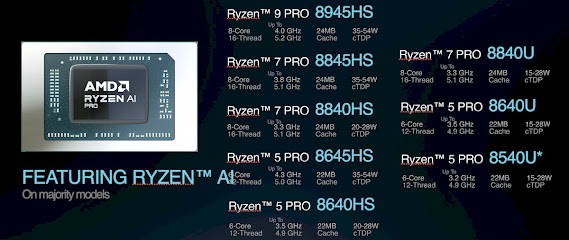Microsoft Looks to Apple
Included in these presentations is a rather telling (but obvious) slide which shows that Microsoft is clearly paying attention to Apple while planning Windows 8. Titled, “How Apple does it: A virtuous cycle,” Microsoft has broken down Apple’s UX/Brand Loyalty cycle and cited its value. Though it’s fairly obvious, the takeaway here is that Microsoft is aiming to give Windows the very same “it just works” status that Apple’s products are known for:
Windows 8 Prototype Machine
Speaking of Apple, I think the following prototype looks like some rejected Mac prototype (i.e. I don’t like it very much — at least from this angle). The wallpaper is the old Windows 7 beta wallpaper (as you can see by the beta fish in the center of it) and there is clearly some build information on the bottom right-hand corner of the desktop. This may well be something left over from Windows 7 planning, but being included in Windows 8 planning documentation, I figured it was worth tossing in. Here’s the machine and below it, its specifications:
Windows 8 Product Cycle
The following slide isn’t too telling in and of itself, but it serves to show how Microsoft has chosen to divide its Windows 8 product cycle into 3 main phases:
- Planning (from Framing to Vision): Big picture thinking, themes then scenarios, and feature identification list.
- Development (from Vision to Beta): Design and build features, refine SKUs (shelf-keeping units) and value propositions, and begin sharing code.
- Readiness (from Beta to GA+90): Feature complete and bug-fixing, establish and track readiness metrics, and focus on creating great Dell + Windows experiences.
Of note, these slides were apparently leaked or inadvertently released after being given to one Derek Goode at HP. Likewise, many of the discussions throughout the slides address HP, so the 3rd phase above making reference to Dell interests me. Anyway, here is the slide of note:
Windows 8: Identity Evolved
There appears to be considerable planning taking place as to how a user will access Windows. Right off the bat, one of my favorites is the following prototype which shows a user logging in via facial recognition! Basically, you enroll your face, then all you should have to do from that point forward is sit down, have your webcam get a look at you and then log you in based on facial recognition:
The following slide details other considerations for Windows 8 where identity is concerned. Namely, user accounts will still be the primary method of accessing Windows for individuals, fast user switching is a continued focus, and most notably, Windows accounts could be connected to the cloud which would allow for roaming settings/preferences between PCs and devices and PCs to log on to websites on the user’s behalf — all marking an evolution of Windows identity from being machine-centric to user-centric.
Trends Shaping the Planning of Windows 8
Shaping the planning of Windows 8 are explosion of form factors (laptops, netbooks, slates, etc.), assumed connectivity (focus on software + services for end-user scenarios), collision of enterprise and personal worlds (aiming to help customers have a seamless experience across their personal and professional lies), personal content experience, and more. The following slide elaborates:
Windows 8 Consumer Target Audiences
As we see detailed in the slide below, enthusiasts and mainstream consumers are the two main consumer target audiences for Windows 8:
Windows 8 Default Business Assumptions
Windows 8 Developer Market
No surprise here that Microsoft’s addressable developer market for Windows 8 spans from hobbyist/non-professional developers to professional developers to science, technology, engineering, and math developers:
Windows 8 Differentiation Goals
As for form factors, Microsoft’s 3 main focuses for Windows 8 appear to be Slate, Laptop, and All-in-One (all detailed in slides below). Additionally, customization areas include Applications, Devices, Multimedia, Help and Support, and UI and Theming (all also detailed in slides below). One of the key takeaways here is Microsoft detailing “Slate” as a major form factor focus. This means the Windows-based Slate devices are still likely to make an appearance at some point:






Windows 8: Energy Efficiency Areas of Focus
All of the following slides are highly-detailed and quite self-explanatory, but my favorite takeaway is a newly-planned feature that combines Logoff + Hibernate to result in a new off state. It will apparently give the look and feel of boot/shutdown but will be much faster. This feature is detailed in the next set of slides, titled “Windows 8: Fast Startup:”


Windows 8: Fast Startup
These slides give great detail on the Logoff + Hibernate feature mentioned above. There isn’t a name for the feature yet as it will be exposed to the user:
Windows 8 Help and Support
Help and Support was going to be a major focus in Windows 7, but it was dropped. Now, it looks like that focus is back for Windows 8 and the aim is to help users “know with confidence how to respond and what actions to take” when an issue arises.


Windows 8 Push Button Reset
This is an interesting one. Microsoft appears to be planning functionality for a reset button that will essentially reinstall Windows while maintaining all of your personal files, applications, settings, etc. without the need for the user to back all of that stuff up. A scenario is presented in one of these slides to demonstrate how it would work.
1 – Jon notices that his Windows 8 PC is starting to perform poorly and he can’t figure out what to do. He presses the reset button and chooses to reset his Windows 8 PC.
2 – Wanting a fresh start, he chooses to reset his PC knowing that all his stuff is safe.
3 – Windows 8 automatically retains files and personalization settings, and migrates the user accounts.
4 – Windows is restored to the factor image and restarts.
5 – After restarting, Jon can launch the App Store to reinstall applications he purchased there and see a list of other applications that he had installed outside of the App Store.
Internet Explorer 9
There’s an entire slide deck dedicated to Internet Explorer 9 discussion. There isn’t much contained within that we don’t already know, but there is an announcement for the beta to take place in August 2010:
Windows 8 Introduces “Windows Store,” Microsoft’s App Store for Windows
Though Microsoft has already attempted some semblance of this with Windows Marketplace, Windows 8 will introduce “Windows Store.” Yes, it will be an application store which will allow you to purchase applications for Windows (and perhaps Microsoft mobile devices as well, such as Windows Phone, Zune HD, etc.). Microsoft has a solid foundation on this and as the slides below note, they’re anxious to bring this to fruition A.S.A.P. Detailed below are the customer experience, developer experience, and channel experience (for partners). For customers, it looks like Microsoft is interested in integrating Windows Store results into Bing’s Web and Local SERPs as well as Windows Search. For developers, there appears to be a great panel for tracking just about every metric you could want to track as a developer.
In conclusion, Microsoft defines Windows Store’s success for consumers as, “getting applications they want, that they can feel confident in, that they can use on any Windows 8 device.” Have a look as there is much more information in these slides that I did not elaborate on. Oh, and be sure to keep your eyes onhttp://www.windowsstore.com/ as it is mentioned in one of the slides below and is indeed currently registered (as are the .net and .org URLs).















I will continue updating this post with elaborations, clarifications, and screen shots as I continue digging through all the information, so stay tuned!












.png)