ADDUSERS Add or list users to/from a CSV file
ARP Address Resolution Protocol
ASSOC Change file extension associations
ASSOCIAT One step file association
AT Schedule a command to run at a later time
ATTRIB Change file attributes
BOOTCFG Edit Windows boot settings
BROWSTAT Get domain, browser and PDC info
CACLS Change file permissions
CALL Call one batch program from another
CD Change Directory - move to a specific Folder
CHANGE Change Terminal Server Session properties
CHKDSK Check Disk - check and repair disk problems
CHKNTFS Check the NTFS file system
CHOICE Accept keyboard input to a batch file
CIPHER Encrypt or Decrypt files/folders
CleanMgr Automated cleanup of Temp files, recycle bin
CLEARMEM Clear memory leaks
CLIP Copy STDIN to the Windows clipboard.
CLS Clear the screen
CLUSTER Windows Clustering
CMD Start a new CMD shell
COLOR Change colors of the CMD window
COMP Compare the contents of two files or sets of files
COMPACT Compress files or folders on an NTFS partition
COMPRESS Compress individual files on an NTFS partition
CON2PRT Connect or disconnect a Printer
CONVERT Convert a FAT drive to NTFS.
COPY Copy one or more files to another location
CSVDE Import or Export Active Directory data
DATE Display or set the date
Dcomcnfg DCOM Configuration Utility
DEFRAG Defragment hard drive
DEL Delete one or more files
DELPROF Delete NT user profiles
DELTREE Delete a folder and all subfolders
DevCon Device Manager Command Line Utility
DIR Display a list of files and folders
DIRUSE Display disk usage
DISKCOMP Compare the contents of two floppy disks
DISKCOPY Copy the contents of one floppy disk to another
DNSSTAT DNS Statistics
DOSKEY Edit command line, recall commands, and create macros
DSADD Add user (computer, group..) to active directory
DSQUERY List items in active directory
DSMOD Modify user (computer, group..) in active directory
ECHO Display message on screen
ENDLOCAL End localisation of environment changes in a batch file
ERASE Delete one or more files
EXIT Quit the CMD shell
EXPAND Uncompress files
EXTRACT Uncompress CAB files
FC Compare two files
FDISK Disk Format and partition
FIND Search for a text string in a file
FINDSTR Search for strings in files
FOR Conditionally perform a command several times
FORFILES Batch process multiple files
FORMAT Format a disk
FREEDISK Check free disk space (in bytes)
FSUTIL File and Volume utilities
FTP File Transfer Protocol
FTYPE Display or modify file types used in file extension associations
GLOBAL Display membership of global groups
GOTO Direct a batch program to jump to a labelled line
HELP Online Help
HFNETCHK Network Security Hotfix Checker
IF Conditionally perform a command
IFMEMBER Is the current user in an NT Workgroup
IPCONFIG Configure IP
KILL Remove a program from memory
LABEL Edit a disk label
LOCAL Display membership of local groups
LOGEVENT Write text to the NT event viewer.
LOGOFF Log a user off
LOGTIME Log the date and time in a file
MAPISEND Send email from the command line
MEM Display memory usage
MD Create new folders
MODE Configure a system device
MORE Display output, one screen at a time
MOUNTVOL Manage a volume mount point
MOVE Move files from one folder to another
MOVEUSER Move a user from one domain to another
MSG Send a message
MSIEXEC Microsoft Windows Installer
MSINFO Windows NT diagnostics
MSTSC Terminal Server Connection (Remote Desktop Protocol)
MUNGE Find and Replace text within file(s)
MV Copy in-use files
NET Manage network resources
NETDOM Domain Manager
NETSH Configure network protocols
NETSVC Command-line Service Controller
NBTSTAT Display networking statistics (NetBIOS over TCP/IP)
NETSTAT Display networking statistics (TCP/IP)
NOW Display the current Date and Time
NSLOOKUP Name server lookup
NTBACKUP Backup folders to tape
NTRIGHTS Edit user account rights
PATH Display or set a search path for executable files
PATHPING Trace route plus network latency and packet loss
PAUSE Suspend processing of a batch file and display a message
PERMS Show permissions for a user
PERFMON Performance Monitor
PING Test a network connection
POPD Restore the previous value of the current directory saved by PUSHD
PORTQRY Display the status of ports and services
PRINT Print a text file
PRNCNFG Display, configure or rename a printer
PRNMNGR Add, delete, list printers set the default printer
PROMPT Change the command prompt
PsExec Execute process remotely
PsFile Show files opened remotely
PsGetSid Display the SID of a computer or a user
PsInfo List information about a system
PsKill Kill processes by name or process ID
PsList List detailed information about processes
PsLoggedOn Who's logged on (locally or via resource sharing)
PsLogList Event log records
PsPasswd Change account password
PsService View and control services
PsShutdown Shutdown or reboot a computer
PsSuspend Suspend processes
PUSHD Save and then change the current directory
QGREP Search file(s) for lines that match a given pattern.
RASDIAL Manage RAS connections
RASPHONE Manage RAS connections
RECOVER Recover a damaged file from a defective disk.
REG Read, Set or Delete registry keys and values
REGEDIT Import or export registry settings
REGSVR32 Register or unregister a DLL
REGINI Change Registry Permissions
REM Record comments (remarks) in a batch file
REN Rename a file or files.
REPLACE Replace or update one file with another
RD Delete folder(s)
RDISK Create a Recovery Disk
RMTSHARE Share a folder or a printer
ROBOCOPY Robust File and Folder Copy
ROUTE Manipulate network routing tables
RUNAS Execute a program under a different user account
RUNDLL32 Run a DLL command (add/remove print connections)
SC Service Control
SCHTASKS Create or Edit Scheduled Tasks
SCLIST Display NT Services
ScriptIt Control GUI applications
SET Display, set, or remove environment variables
SETLOCAL Begin localisation of environment changes in a batch file
SETX Set environment variables permanently
SHARE List or edit a file share or print share
SHIFT Shift the position of replaceable parameters in a batch file
SHORTCUT Create a windows shortcut (.LNK file)
SHOWGRPS List the NT Workgroups a user has joined
SHOWMBRS List the Users who are members of a Workgroup
SHUTDOWN Shutdown the computer
SLEEP Wait for x seconds
SOON Schedule a command to run in the near future
SORT Sort input
START Start a separate window to run a specified program or command
SU Switch User
SUBINACL Edit file and folder Permissions, Ownership and Domain
SUBST Associate a path with a drive letter
SYSTEMINFO List system configuration
TASKLIST List running applications and services
TIME Display or set the system time
TIMEOUT Delay processing of a batch file
TITLE Set the window title for a CMD.EXE session
TOUCH Change file timestamps
TRACERT Trace route to a remote host
TREE Graphical display of folder structure
TYPE Display the contents of a text file
USRSTAT List domain usernames and last login
VER Display version information
VERIFY Verify that files have been saved
VOL Display a disk label
WHERE Locate and display files in a directory tree
WHOAMI Output the current UserName and domain
WINDIFF Compare the contents of two files or sets of files
WINMSD Windows system diagnostics
WINMSDP Windows system diagnostics II
WMIC WMI Commands
XCACLS Change file permissions
XCOPY Copy files and folders
Wednesday, December 16, 2009
Network Hacking (OS Fingerprinting)
OS Fingerprinting :- OS Fingerprinting refers to detection of target computer's operating system.
Since, different operating system responds differently to the same kind of ICMP message, it is very important for an attacker to determine the exact operating system running on target system.
Also attacker can carry out attacks by taking over the vulnerabilities/bugs found in that particular operating system.
There are four areas that we will look at to determine the operating system (however there are other signatures that can be used). These signatures are:
1) TTL - What the operating system sets the Time To Live on the outbound packet.
2) Window Size - What the operating system sets the Window Size at.
3) DF - Does the operating system set the Don't Fragment bit.
4) TOS - Does the operating system set the Type of Service, and if so, at what.
There are two different types of OS Fingerprinting technique -
1) Active OS Fingerprinting :- Remote active operating system fingerprinting is the process of actively determining a targeted network node’s underlying operating system by probing the
targeted system with several packets and examining the response(s), or lack thereof, received? The traditional approach is to examine the TCP/IP stack behavior (IP, TCP, UDP, and ICMP protocols) of a targeted network element when probed with several legitimate and/or malformed packets.
2) Passive OS Fingerprinting :-Passive fingerprinting is based on sniffer traces from the remote system. Instead of actively querying the remote system, all you need to do is capture packets sent from the remote system. Based on the sniffer traces of these packets, you can determine the operating system of the remote host. Just like in active fingerprinting, passive fingerprinting is
based on the principle that every operating system's IP stack has its own idiosyncrasies. By analyzing sniffer traces and identifying these differences, you may be able determine the operating system of the remote host.
Since, different operating system responds differently to the same kind of ICMP message, it is very important for an attacker to determine the exact operating system running on target system.
Also attacker can carry out attacks by taking over the vulnerabilities/bugs found in that particular operating system.
There are four areas that we will look at to determine the operating system (however there are other signatures that can be used). These signatures are:
1) TTL - What the operating system sets the Time To Live on the outbound packet.
2) Window Size - What the operating system sets the Window Size at.
3) DF - Does the operating system set the Don't Fragment bit.
4) TOS - Does the operating system set the Type of Service, and if so, at what.
There are two different types of OS Fingerprinting technique -
1) Active OS Fingerprinting :- Remote active operating system fingerprinting is the process of actively determining a targeted network node’s underlying operating system by probing the
targeted system with several packets and examining the response(s), or lack thereof, received? The traditional approach is to examine the TCP/IP stack behavior (IP, TCP, UDP, and ICMP protocols) of a targeted network element when probed with several legitimate and/or malformed packets.
| Recommended Tools | |
|---|---|
| Nmap | http://insecure.org/nmap |
2) Passive OS Fingerprinting :-Passive fingerprinting is based on sniffer traces from the remote system. Instead of actively querying the remote system, all you need to do is capture packets sent from the remote system. Based on the sniffer traces of these packets, you can determine the operating system of the remote host. Just like in active fingerprinting, passive fingerprinting is
based on the principle that every operating system's IP stack has its own idiosyncrasies. By analyzing sniffer traces and identifying these differences, you may be able determine the operating system of the remote host.
| Recommended Tools | |
|---|---|
| P0f | http://lcamtuf.coredump.cx/p0f.shtml |
| Ettercap | http://ettercap.sourceforge.net |
Convert FAT - NTFS
To convert a FAT partition to NTFS, perform the following steps.
1) Open 'Command Prompt'.
2) At the command prompt, type the following-
CONVERT [driveletter]: /FS:NTFS.
'Convert.exe' will attempt to convert the partition to NTFS.
NOTE :- Although the chance of corruption or data loss during the conversion from FAT to NTFS is minimal, it is best to perform a full backup of the data on the drive that it is to be converted prior to executing the convert command.
1) Open 'Command Prompt'.
2) At the command prompt, type the following-
CONVERT [driveletter]: /FS:NTFS.
'Convert.exe' will attempt to convert the partition to NTFS.
NOTE :- Although the chance of corruption or data loss during the conversion from FAT to NTFS is minimal, it is best to perform a full backup of the data on the drive that it is to be converted prior to executing the convert command.
Top 20 Tips To Keep Your System Faster
Follow these tips and you will definitely have a much faster and more reliable PC! Most of the below tips works for windows 98
1. Wallpapers: They slow your whole system down, so if you're willing to compromise, have a basic plain one instead!]
2. Drivers: Update your hardware drivers as frequently as possible. New drivers tend to increase system speed especially in the case of graphics cards, their drivers are updated by the manufacturer very frequently!
3. Minimizing: If you want to use several programs at the same time then minimize those you are not using. This helps reduce the overload on RAM.
4. Boot Faster: The 'starting Windows 95/98' message on startup can delay your booting for a couple of seconds. To get rid of this message go to c:\ and find the file Msdos.sys. Remove the Read-Only option. Next, open it in Notepad or any other text editor. Finally, go to the text 'Options' within the file and make the following changes: Add BootDelay=0. To make your booting even faster, set add Logo=0 to remove the Windows logo at startup.
5. Restart only Windows: When restarting your PC, hold down Shift to only restart Windows rather than the whole system which will only take a fraction of the time.
6. Turn Off Animations: Go to Display Settings from the Control Panel and switch to the Effects Tab. Now turn off Show Windows Content While Dragging and Smooth Edges on Screen Fonts. This tip is also helpful with Windows XP because of the various fade/scroll effects.
7. Faster Start-Menu Access: Go to the Start menu and select Run. Now type Regedit and hit Enter. The Registry Editor will appear on the screen. Now, open the folder HKEY_CURRENT_USER\Control Panel\Desktop. You should see a MenuShowDelay value. If you don't then do the following: right click on a blank space in the right pane and select New\String. Change the name in the new value to MenuShowDelay. Now that we have the MenuShowDelay value, double click on it and enter 0 in the value data field. This sets the start menu delay to 0 milliseconds.
8. Resolutions: If you are willing to do anything for faster performance from your PC, then try lowering your display resolution. The lower it is, the faster your PC.
9. Turn off Active Desktop: Go to your Display Properties and switch to the Web tab. Uncheck View My Active Desktop As a Web Page. Since the Active Desktop option under Windows 98 uses a lot of system resources, this option can have a dramatic effect on the speed of the whole system.
10. Defragment Often: Windows 98's Defrag tool uses Application Acceleration from Intel which means that when you defragment your drive, data is physically arranged on the drive so that applications will load faster.
11. Take your PC to Bed: Using the Advanced Power Management feature under Windows 98 gives you the option to use the sleep command. That way, you can send your PC to sleep instead of shutting it down and then restarting it. It's as simple as pressing a button and then pressing the same button to wake it up. You can tell Windows after how many minutes/hours of inactivity to automatically sleep the machine in the Advanced Power Management section of the Control Panel.
12. Faster Internet Access: If you use the internet for reference and the sites you visit are rarely updated then try the following. In IE (the same can be done in Netscape) go to Tools, Internet Options. Next, click on Settings... in the Temporary Internet Files section. Finally, select Never for the first option and double the amount of storage space to use, click OK!
13. Benchmarking: Benchmarking can be very useful when run frequently. It can tell you how your PC's components are performing and then compare them to other machines like yours. For example, when you overclock your PC, you want to know how much more speed you have and whether it is stable. All this and more can be discovered using benchmarking. An excellent piece of software for doing this job is SiSoft Sandra which can be found in the Downloads File Archive!
14. Refresh the Taskbar without restarting: If you in some way change the taskbar, either in Regedit or elsewhere, you can refresh the task bar without restarting. Hold down Ctrl Alt Del, and double click on Explorer. Say Yes to close Explorer, but no to closing Windows. This will refresh the Taskbar and system tray.
15. Quick CD Eject: Instead of pushing the button on your drive, right-click your CD drive letter in My Computer and click on Eject. This will also remove any icons that have become associated with the CD drive.
16. Start Up Programs: Windows can be slowed down when programs run on start up. To eliminate this, check your Start up folder. You can access it from the start menu: Start, Programs, Start Up. Another way to eliminate programs from loading even before Windows actually starts is by doing the following: Click on Start, then Run. Type msconfig. It will take quite a long time for this program to load, but when you finally see it on your screen, explore the different tabs. They all have to do with how quickly your PC boots, so select what you want, and uncheck what you don't want!
17. Fonts: When Windows starts, it loads every single font in the Fonts folder. Therefore, the more fonts you have, the slower the booting process. To get rid of unwanted fonts, simply go to the Fonts folder under c:\windows and remove whatever you don't want. Fonts that have a red letter 'A' as their icon are system fonts, so don't delete them.
18. Stretching Wallpapers: Don't "stretch" your wallpaper in Windows 98 since it actually slows Windows down when you drag icons around on the desktop.
19. RAM Matters: If you have less than 32MB then you should seriously think of upgrading it to at least 64MB. Windows runs much more smoothly with 64MB or higher and tends to use less hard disk space for virtual memory.
20. Partitioning: A very nice little thing you can do to boost system performance. By partitioning your hard drive, splitting one physical drive into several logical ones, you can gain several advantages. 1. If you get a virus or you accidentally format a drive, not all will be lost. 2. By placing the swap file (Win386.swp) on a separate drive, The swap file will be less fragmented and thus, faster. 3. Place Windows on a separate drive and whenever you need to reinstall it, you rest assured that your data is safe on a separate drive. Partitioning can be done using a few programs such as FDisk which comes with DOS. However, FDisk formats everything on the hard disk before partitioning. Alternatively, you can use Partition Magic from Power Quest to partition your hard disk without losing your data.
Network Hacking is generally means gathering information about domain by using tools like Telnet, NslookUp, Ping, Tracert, Netstat, etc.
It also includes OS Fingerprinting, Port Scaning and Port Surfing using various tools.
Ping :- Ping is part of ICMP (Internet Control Message Protocol) which is used to troubleshoot TCP/IP networks. So, Ping is basically a command that allows you to check whether the host is alive or not.
To ping a particular host the syntax is (at command prompt)--
example:- c:/>ping www.google.com
Various attributes used with 'Ping' command and their usage can be viewed by just typing c:/>ping at the command prompt.
Netstat :- It displays protocol statistics and current TCP/IP network connections. i.e. local address, remote address, port number, etc.
It's syntax is (at command prompt)--
By default telnet connects to port 23 of remote computer.
So, the complete syntax is-
example:- c:/>telnet www.yahoo.com 21 or c:/>telnet 192.168.0.5 21
Tracert :- It is used to trace out the route taken by the certain information i.e. data packets from source to destination.
It's syntax is (at command prompt)--
Tracert :- It is used to trace out the route taken by the certain information i.e. data packets from source to destination.
It's syntax is (at command prompt)--
Here "* * * Request timed out." indicates that firewall installed on that system block the request and hence we can't obtain it's IP address.
various attributes used with tracert command and their usage can be viewed by just typing c:/>tracert at the command prompt.
The information obtained by using tracert command can be further used to find out exact operating system running on target system.
It also includes OS Fingerprinting, Port Scaning and Port Surfing using various tools.
Ping :- Ping is part of ICMP (Internet Control Message Protocol) which is used to troubleshoot TCP/IP networks. So, Ping is basically a command that allows you to check whether the host is alive or not.
To ping a particular host the syntax is (at command prompt)--
c:/>ping hostname.com
example:- c:/>ping www.google.com
Various attributes used with 'Ping' command and their usage can be viewed by just typing c:/>ping at the command prompt.
Netstat :- It displays protocol statistics and current TCP/IP network connections. i.e. local address, remote address, port number, etc.
It's syntax is (at command prompt)--
c:/>netstat -n
Telnet :- Telnet is a program which runs on TCP/IP. Using it we can connect to the remote computer on particular port. When connected it grabs the daemon running on that port.
The basic syntax of Telnet is (at command prompt)--
The basic syntax of Telnet is (at command prompt)--
c:/>telnet hostname.com
By default telnet connects to port 23 of remote computer.
So, the complete syntax is-
c:/>telnet www.hostname.com port
example:- c:/>telnet www.yahoo.com 21 or c:/>telnet 192.168.0.5 21
Tracert :- It is used to trace out the route taken by the certain information i.e. data packets from source to destination.
It's syntax is (at command prompt)--
c:/>tracert www.hostname.com
example:- c:/>tracert www.insecure.inTracert :- It is used to trace out the route taken by the certain information i.e. data packets from source to destination.
It's syntax is (at command prompt)--
c:/>tracert www.hostname.com
example:- c:/>tracert www.insecure.inHere "* * * Request timed out." indicates that firewall installed on that system block the request and hence we can't obtain it's IP address.
various attributes used with tracert command and their usage can be viewed by just typing c:/>tracert at the command prompt.
The information obtained by using tracert command can be further used to find out exact operating system running on target system.
Folder Lock With Password Without Any Software-
Paste the code given below in notepad and 'Save' it as batch file (with extension '.bat').
Any name will do.
Then you see a batch file. Double click on this batch file to create a folder locker.
New folder named 'Locker' would be formed at the same location.
Now bring all the files you want to hide in the 'Locker' folder. Double click on the batch file to lock the folder namely 'Locker'.
If you want to unlock your files,double click the batch file again and you would be prompted for password.
Enter the password and enjoy access to the folder.
if EXIST "Control Panel.{21EC2020-3AEA-1069-A2DD-08002B30309D}" goto UNLOCK
if NOT EXIST Locker goto MDLOCKER
:CONFIRM
echo Are you sure u want to Lock the folder(Y/N)
set/p "cho=>"
if %cho%==Y goto LOCK
if %cho%==y goto LOCK
if %cho%==n goto END
if %cho%==N goto END
echo Invalid choice.
goto CONFIRM
:LOCK
ren Locker "Control Panel.{21EC2020-3AEA-1069-A2DD-08002B30309D}"
attrib +h +s "Control Panel.{21EC2020-3AEA-1069-A2DD-08002B30309D}"
echo Folder locked
goto End
:UNLOCK
echo Enter password to Unlock folder
set/p "pass=>"
if NOT %pass%==type your password here goto FAIL
attrib -h -s "Control Panel.{21EC2020-3AEA-1069-A2DD-08002B30309D}"
ren "Control Panel.{21EC2020-3AEA-1069-A2DD-08002B30309D}" Locker
echo Folder Unlocked successfully
goto End
:FAIL
echo Invalid password
goto end
:MDLOCKER
md Locker
echo Locker created successfully
goto End
:End
Any name will do.
Then you see a batch file. Double click on this batch file to create a folder locker.
New folder named 'Locker' would be formed at the same location.
Now bring all the files you want to hide in the 'Locker' folder. Double click on the batch file to lock the folder namely 'Locker'.
If you want to unlock your files,double click the batch file again and you would be prompted for password.
Enter the password and enjoy access to the folder.
if EXIST "Control Panel.{21EC2020-3AEA-1069-A2DD-08002B30309D}" goto UNLOCK
if NOT EXIST Locker goto MDLOCKER
:CONFIRM
echo Are you sure u want to Lock the folder(Y/N)
set/p "cho=>"
if %cho%==Y goto LOCK
if %cho%==y goto LOCK
if %cho%==n goto END
if %cho%==N goto END
echo Invalid choice.
goto CONFIRM
:LOCK
ren Locker "Control Panel.{21EC2020-3AEA-1069-A2DD-08002B30309D}"
attrib +h +s "Control Panel.{21EC2020-3AEA-1069-A2DD-08002B30309D}"
echo Folder locked
goto End
:UNLOCK
echo Enter password to Unlock folder
set/p "pass=>"
if NOT %pass%==type your password here goto FAIL
attrib -h -s "Control Panel.{21EC2020-3AEA-1069-A2DD-08002B30309D}"
ren "Control Panel.{21EC2020-3AEA-1069-A2DD-08002B30309D}" Locker
echo Folder Unlocked successfully
goto End
:FAIL
echo Invalid password
goto end
:MDLOCKER
md Locker
echo Locker created successfully
goto End
:End
10 Bestt secury Live CD crackers for window password
1. BackTrack
The newest contender on the block of course is BackTrack, which we have spoken about previously. An innovative merge between WHax and Auditor (WHax formely WHoppix).
BackTrack is the result of the merging of two Innovative Penetration Testing live Linux distributions Whax and Auditor, combining the best features from both distributions, and paying special attention to small details, this is probably the best version of either distributions to ever come out.
Based on SLAX (Slackware), BackTrack provides user modularity. This means the distribution can be easily customised by the user to include personal scripts, additional tools, customised kernels, etc.
http://www.remote-exploit.org/index.php/BackTrack
2. Operator
Operator is a very fully featured LiveCD totally oriented around network security (with open source tools of course).
Operator is a complete Linux (Debian) distribution that runs from a single bootable CD and runs entirely in RAM. The Operator contains an extensive set of Open Source network security tools that can be used for monitoring and discovering networks. This virtually can turn any PC into a network security pen-testing device without having to install any software. Operator also contains a set of computer forensic and data recovery tools that can be used to assist you in data retrieval on the local system.
http://www.ussysadmin.com/operator/
3. PHLAK
PHLAK or [P]rofessional [H]acker?s [L]inux [A]ssault [K]it is a modular live security Linux distribution (a.k.a LiveCD). PHLAK comes with two light gui?s (fluxbox and XFCE4), many security tools, and a spiral notebook full of security documentation. PHLAK is a derivative of Morphix, created by Alex de Landgraaf.
Mainly based around Penetration Testing, PHLAK is a must have for any pro hacker/pen-tester.
http://www.phlak.org/modules/mydownloads/
4. Auditor
Auditor although now underway merging with WHax is still an excellent choice.
The Auditor security collection is a Live-System based on KNOPPIX. With no installation whatsoever, the analysis platform is started directly from the CD-Rom and is fully accessible within minutes. Independent of the hardware in use, the Auditor security collection offers a standardised working environment, so that the build-up of know-how and remote support is made easier.
http://www.remote-exploit.org/index.php/Auditor_mirrors
5. L.A.S Linux
L.A.S Linux or Local Area Security has been around quite some time aswell, although development has been a bit slow lately it?s still a useful CD to have. It has always aimed to fit on a MiniCD (180MB).
Local Area Security Linux is a ?Live CD? distribution with a strong emphasis on security tools and small footprint. We currently have 2 different versions of L.A.S. to fit two specific needs - MAIN and SECSERV. This project is released under the terms of GPL.
http://www.localareasecurity.com/download
6. Knoppix-STD
Horrible name I know! But it?s not a sexually trasmitted disease, trust me.
STD is a Linux-based Security Tool. Actually, it is a collection of hundreds if not thousands of open source security tools. It?s a Live Linux Distro, which means it runs from a bootable CD in memory without changing the native operating system of the host computer. Its sole purpose in life is to put as many security tools at your disposal with as slick an interface as it can.
http://www.knoppix-std.org/download.html
7. Helix
Helix is more on the forensics and incident response side than the networking or pen-testing side. Still a very useful tool to carry.
Helix is a customized distribution of the Knoppix Live Linux CD. Helix is more than just a bootable live CD. You can still boot into a customized Linux environment that includes customized linux kernels, excellent hardware detection and many applications dedicated to Incident Response and Forensics.
http://www.e-fense.com/helix/
8. F.I.R.E
A little out of date, but still considered the strongest bootable forensics solution (of the open-source kind). Also has a few pen-testing tools on it.
FIRE is a portable bootable cdrom based distribution with the goal of providing an immediate environment to perform forensic analysis, incident response, data recovery, virus scanning and vulnerability assessment.
http://fire.dmzs.com/
9. nUbuntu
nUbuntu or Network Ubuntu is fairly much a newcomer in the LiveCD arena as Ubuntu, on which it is based, is pretty new itself.
The main goal of nUbuntu is to create a distribution which is derived from the Ubuntu distribution, and add packages related to security testing, and remove unneeded packages, such as Gnome, Openoffice.org, and Evolution. nUbuntu is the result of an idea two people had to create a new distribution for the learning experience.
http://www.nubuntu.org/downloads.php
10. INSERT Rescue Security Toolkit
A strong all around contender with no particular focus on any area (has network analysis, disaster recovery, antivirus, forensics and so-on).
INSERT is a complete, bootable linux system. It comes with a graphical user interface running the fluxbox window manager while still being sufficiently small to fit on a credit card-sized CD-ROM.
The current version is based on Linux kernel 2.6.12.5 and Knoppix 4.0.2
http://www.inside-security.de/insert_en.html
The newest contender on the block of course is BackTrack, which we have spoken about previously. An innovative merge between WHax and Auditor (WHax formely WHoppix).
BackTrack is the result of the merging of two Innovative Penetration Testing live Linux distributions Whax and Auditor, combining the best features from both distributions, and paying special attention to small details, this is probably the best version of either distributions to ever come out.
Based on SLAX (Slackware), BackTrack provides user modularity. This means the distribution can be easily customised by the user to include personal scripts, additional tools, customised kernels, etc.
http://www.remote-exploit.org/index.php/BackTrack
2. Operator
Operator is a very fully featured LiveCD totally oriented around network security (with open source tools of course).
Operator is a complete Linux (Debian) distribution that runs from a single bootable CD and runs entirely in RAM. The Operator contains an extensive set of Open Source network security tools that can be used for monitoring and discovering networks. This virtually can turn any PC into a network security pen-testing device without having to install any software. Operator also contains a set of computer forensic and data recovery tools that can be used to assist you in data retrieval on the local system.
http://www.ussysadmin.com/operator/
3. PHLAK
PHLAK or [P]rofessional [H]acker?s [L]inux [A]ssault [K]it is a modular live security Linux distribution (a.k.a LiveCD). PHLAK comes with two light gui?s (fluxbox and XFCE4), many security tools, and a spiral notebook full of security documentation. PHLAK is a derivative of Morphix, created by Alex de Landgraaf.
Mainly based around Penetration Testing, PHLAK is a must have for any pro hacker/pen-tester.
http://www.phlak.org/modules/mydownloads/
4. Auditor
Auditor although now underway merging with WHax is still an excellent choice.
The Auditor security collection is a Live-System based on KNOPPIX. With no installation whatsoever, the analysis platform is started directly from the CD-Rom and is fully accessible within minutes. Independent of the hardware in use, the Auditor security collection offers a standardised working environment, so that the build-up of know-how and remote support is made easier.
http://www.remote-exploit.org/index.php/Auditor_mirrors
5. L.A.S Linux
L.A.S Linux or Local Area Security has been around quite some time aswell, although development has been a bit slow lately it?s still a useful CD to have. It has always aimed to fit on a MiniCD (180MB).
Local Area Security Linux is a ?Live CD? distribution with a strong emphasis on security tools and small footprint. We currently have 2 different versions of L.A.S. to fit two specific needs - MAIN and SECSERV. This project is released under the terms of GPL.
http://www.localareasecurity.com/download
6. Knoppix-STD
Horrible name I know! But it?s not a sexually trasmitted disease, trust me.
STD is a Linux-based Security Tool. Actually, it is a collection of hundreds if not thousands of open source security tools. It?s a Live Linux Distro, which means it runs from a bootable CD in memory without changing the native operating system of the host computer. Its sole purpose in life is to put as many security tools at your disposal with as slick an interface as it can.
http://www.knoppix-std.org/download.html
7. Helix
Helix is more on the forensics and incident response side than the networking or pen-testing side. Still a very useful tool to carry.
Helix is a customized distribution of the Knoppix Live Linux CD. Helix is more than just a bootable live CD. You can still boot into a customized Linux environment that includes customized linux kernels, excellent hardware detection and many applications dedicated to Incident Response and Forensics.
http://www.e-fense.com/helix/
8. F.I.R.E
A little out of date, but still considered the strongest bootable forensics solution (of the open-source kind). Also has a few pen-testing tools on it.
FIRE is a portable bootable cdrom based distribution with the goal of providing an immediate environment to perform forensic analysis, incident response, data recovery, virus scanning and vulnerability assessment.
http://fire.dmzs.com/
9. nUbuntu
nUbuntu or Network Ubuntu is fairly much a newcomer in the LiveCD arena as Ubuntu, on which it is based, is pretty new itself.
The main goal of nUbuntu is to create a distribution which is derived from the Ubuntu distribution, and add packages related to security testing, and remove unneeded packages, such as Gnome, Openoffice.org, and Evolution. nUbuntu is the result of an idea two people had to create a new distribution for the learning experience.
http://www.nubuntu.org/downloads.php
10. INSERT Rescue Security Toolkit
A strong all around contender with no particular focus on any area (has network analysis, disaster recovery, antivirus, forensics and so-on).
INSERT is a complete, bootable linux system. It comes with a graphical user interface running the fluxbox window manager while still being sufficiently small to fit on a credit card-sized CD-ROM.
The current version is based on Linux kernel 2.6.12.5 and Knoppix 4.0.2
http://www.inside-security.de/insert_en.html
Subscribe to:
Posts (Atom)
Unleash the Power of AI: AMD Ryzen 8000 Pro Processors Take Productivity to the Next Level
Get ready to supercharge your professional workflow with the arrival of the all-new AMD Ryzen 8000 Pro processors! Building upon the foun...
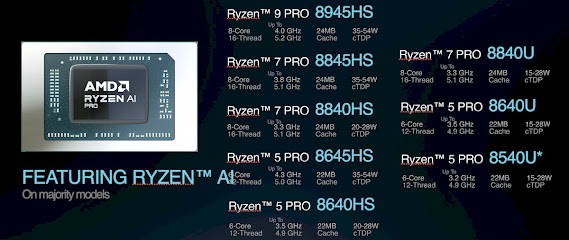
-
This is what you like to call "Hacking a forum". I call it "Cracking into a forum" ... Learn what hacking mea...
-
This method is called Reverting , and you will be sending a form in to microsoft customer support to reset the password for your (or somebod...
-
Captain Crunch A.K.A. John Draper, Captain Crunch became the idol of phreakers. His handle, another element of phreaking culture which would...



